Humax HDR Freesat+ HD User Manual
- Overview
- How do I receive the Freesat Channels ?
- How do I install a Freesat system ?
- How to install a Freesat+ Receiver
- Using Postcodes to Programme a Freesat+ Receiver
- How to Select a Channel or a Programme
- How to Pause or Rewind Live TV
- How to Record & Play back a TV Programme
- Teletext, Subtitles and Red Button on Freesat+
- Teletext
- Freesat Subtitles
- Freesat Red Button
- How to programme a freesat+ receiver for another region
- How to add extra channels onto a freesat+ reciever
Overview
Complete users guide which contains written and video instructions covering
- the uses
- installation
- technical advice for a Humax Freesat+ Receiver
How Do I Receive the Freesat Channels
The process is identical as for a normal free-to-air satellite system
How Do I install a Freesat system ?
Just follow the steps below

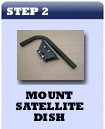
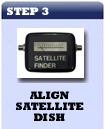

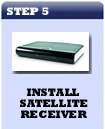
How to install a Freesat+ Receiver
- Unpack the box
- Humax Freesat+ Receiver
- Remote control and batteries
- HDMI Lead
- User's Manual
- Screw the both leads from the satellite dish into the LNB in (1&2) connection
- Connect the HDMI lead from TV to HDMI connection on box
- Plug in the power lead
- Use your TV remote to switch TV to HDMI input
Using Postcodes to Programme a Freesat+ receiver
One of the first things you will be asked for is your Postcode.
This ensures that the regional variation of BBC, ITV is correct for where you live.
See sample postcodes for different regions of the UK click on Freesat Postcodes
e.g.
| Region | Postcode |
| Belfast | BT11AA |
| London | WC11AA |
- An Installation screen showing signal strenght is displayed press 'OK'
- 'Scanning signal' takes about 10-15 seconds
- Press 'OK' again
- On next screen
- enter postcode e.g. BT11AA for Northern Ireland
- Press 'OK' to select screen size
- Press 'OK' again to proceed
- Next screen 'Replace existing services'
- Displays channels as they are added and % complete - takes 30-40 seconds
- COMPLETE ! - The Freesat+ box is now totally programmed for this postcode
How to programme a freesat+ receiver for another region
It is possible to re-install your freesat receiver by selecting the 'First time install' option.
This will do a complete new install of thr region of your choosing.
- Press 'MENU' button on the remote
- Select 'Setup' from menu
- Scroll down to 'First Time Install'
- Select 'Freesat Tuning' and press 'OK' button
- Enter your new region's postcode ie WC11AA for London
- Press OK
- Press 'Yes' to confirm
- This searches the channels list & puts your region at the top
- It adds every regional variation but your region is prioritised
- Just takes a minute or two
- When finished, just hit EXIT
- You can confirm regional changes by accessing the channel list
How to use the Freesat+ EPG and Info options
Changing Chanels
To change channels simply
- use the channel up and down button on remote
- or type in the number of the channel and press ok
alternatively
- Press the OK button
- Gives a list of channels and just arrow up/dowm to select
Another option is to
- Press the Guide button
- Use the arrow buttons to select programme and press ok.
Info Button
- Press the GUIDE button
- You can group the programmes by type
- For example, Press Movies
- Select using the arrow buttons
- Synopsis of programme appears at the top
If you are currentlty watching a programme
- Just press the i button
- This will also show you the programme info.
How to Pause and Rewind Live TV
- To rewind, just press rewind button
- The channel must have been on already for a period of time
- it continuously records whatever channel is selected currently
- You can rewind in different sppeeds up to 64x
- You can also fast forward if you rewound to far.
- You can also rewind(15 secs) and fast fw(2min) in segments
To record program, simply press record button if on that channel.
How to Record & Play Back a TV Programme
If you are watching a programme and you want to record it
- just hit the record button on the remote
- Once you have done this, you are free to move to another channel
- It will still keep recrding the programme you selected
- To set the duration of the recording
- Press record button again
- Duration menu pops up
- use the left/right arrows to set the duration
- To stop recording, simply press the stop button
To record and TV programme later on or make a series link
-
- Press the GUIDE button
- Use the arrow buttons to move to the programme you want to record
- Press the RECORD button
- If you want other options, just click the OK button instead of the RECORD
- If you Press OK when the programmed is highlighted, you get
- Record Whole Series
- Record Single Programme
- Watch
- Select the option that suits you best
To view what you have/are recording
- Press the media button(red button)
- This gives a list of everything periously recorded
- Use the arrow buttons to navigate this list and press OK to select item
- This give a new menu with options including
- Delete
- Resume Playback
- Play from Start
- Again use the arrows to navigate and press OK to select.
Within the Media Centre you can also
Listen to music you have uploaded or
View photos you have upload to the Humax Freesat+ Receiver.
How to use Subtitles,Teletext and Red Button on a Freesat+ receiver
FREESAT+ TELETEXT
- Press the SUB button
- Using the arrow keys, select TELETEXT
- If Teletext is available on that channel, it will appear now
- Use as normal Teletext
- Press Exit to go back to normal TV channels
FREESAT+ SUBTITLES
This is very handy and easy to use function but is not available on all programmes
- To turn on Subtitles: press 'SUB' button
- Select English from the Menu
- Wait a few sec and it will appear if available
- To turn off Subtitles: press 'SUB' button again
- Press OFF
FREESAT+ RED BUTTON
Brings up teletext onto the screen or also display multiples screens
- Select BBC 1
- Press the 'Red Button'
- Wait 5-10 seconds
- The teletext menu can be accessed by selecting the relevant section
- e.g. 300 Sport
- Use the arrows to navigate the menus
- To get back to normal TV, press EXIT
- The red button is particularly useful when certain sporting event are on.
- At Wimbledon for example, you can select what match you want to view.
How to add extra channels onto a freesat+ reciever
There are a number of free-to-air satellite channels that may be of interest to viewers
but do not come on freesat+ boxes such as sky news etc.
The Freesat box allows you to add these channels onto your
STEP 1: ADD NON-FREESAT CHANNELS
- Press the 'MENU' button
- Select 'MANUAL TUNE'
- Select USER DEFINED TRANSPONDER
- See video for adding channel example (Sky News)
- You will need to know the transponder info for the new channel
- Sky News transponder: 27500
- Rest of settings are OK for Sky News
- Press Search
- Once found and saved, press exit
- Upon exiting, you will see a dramatic change in line up
You will have to decide if the extra channel is worth the dramatic change in channel lineup



